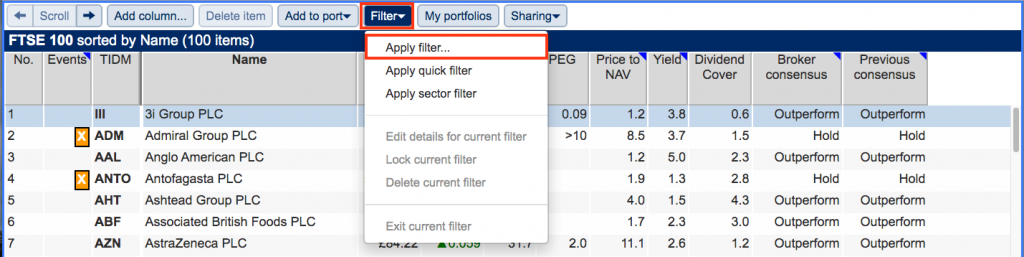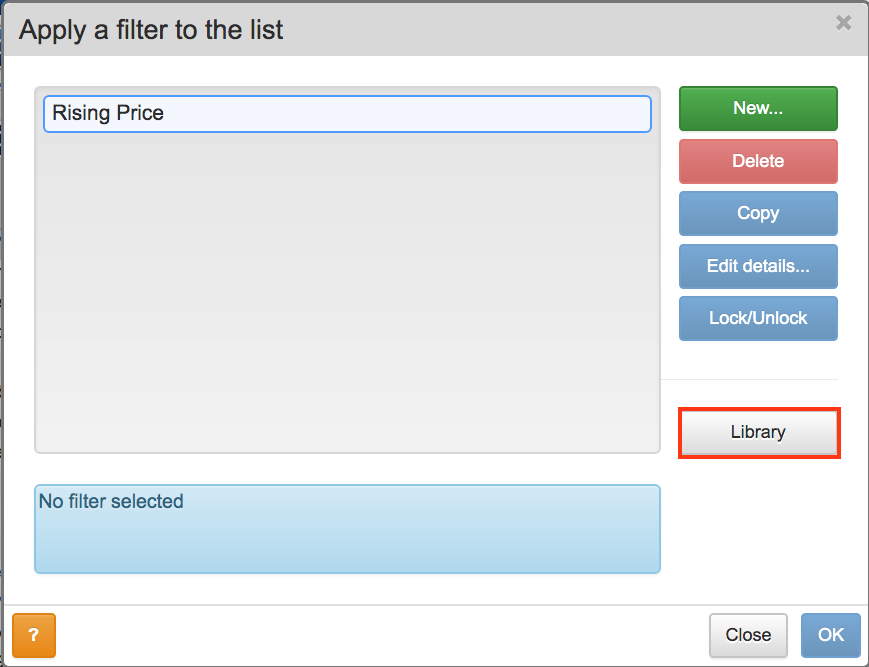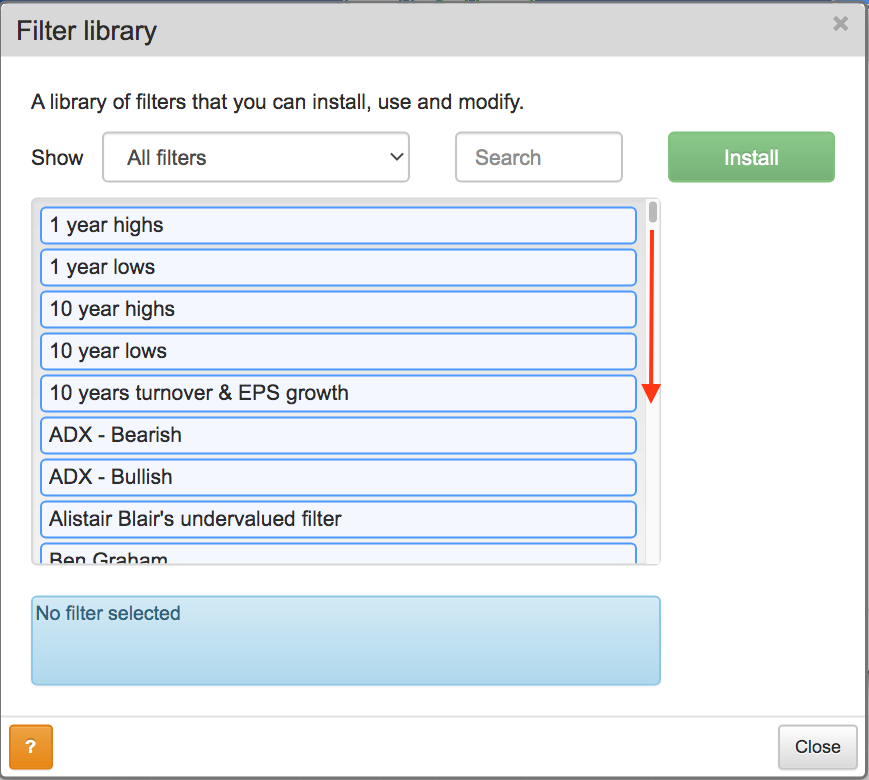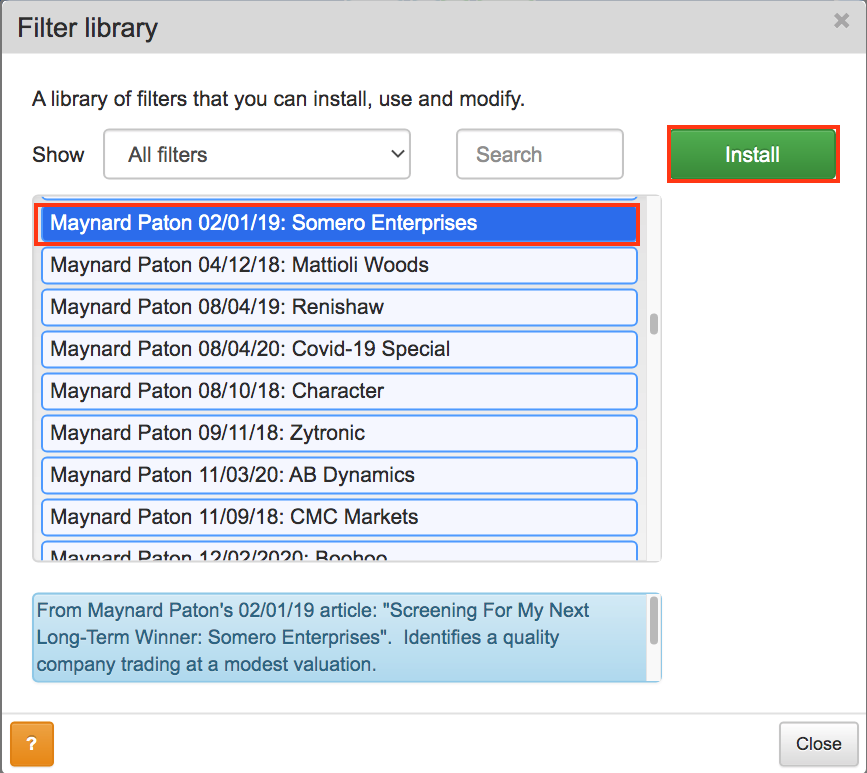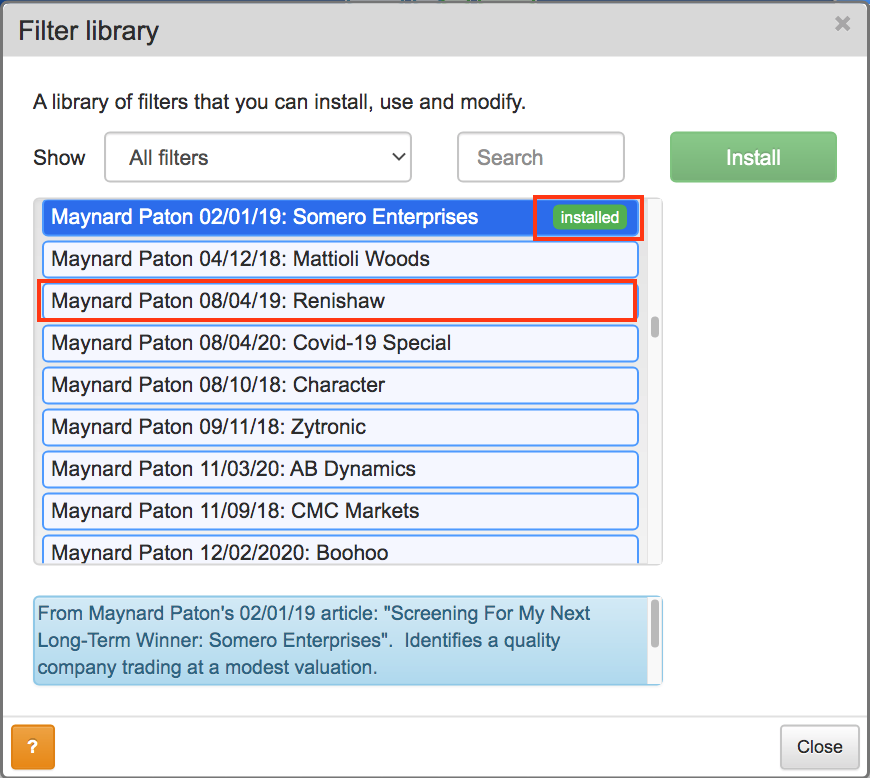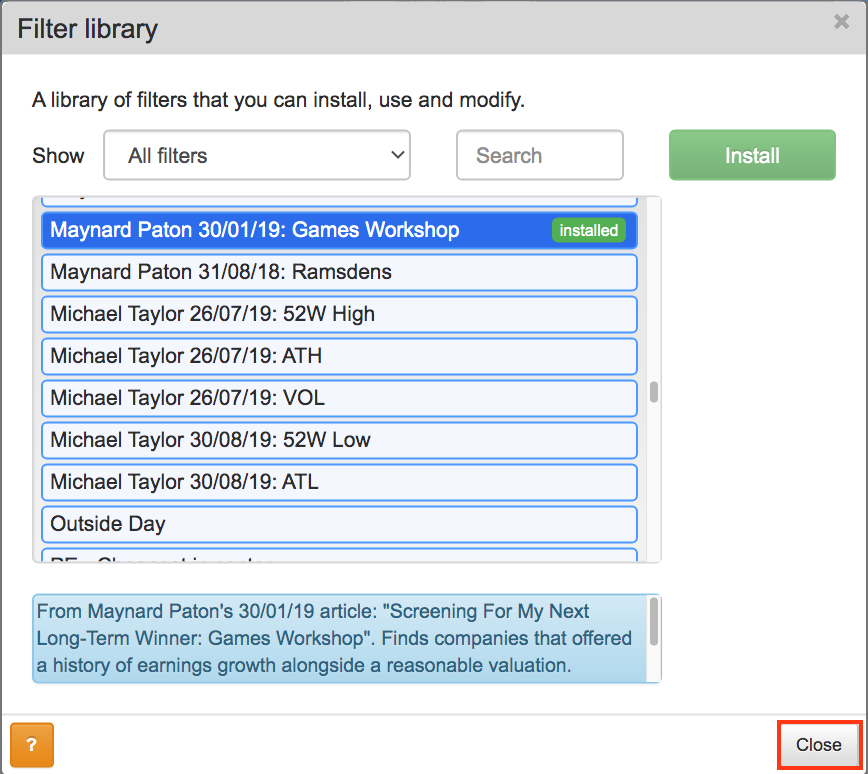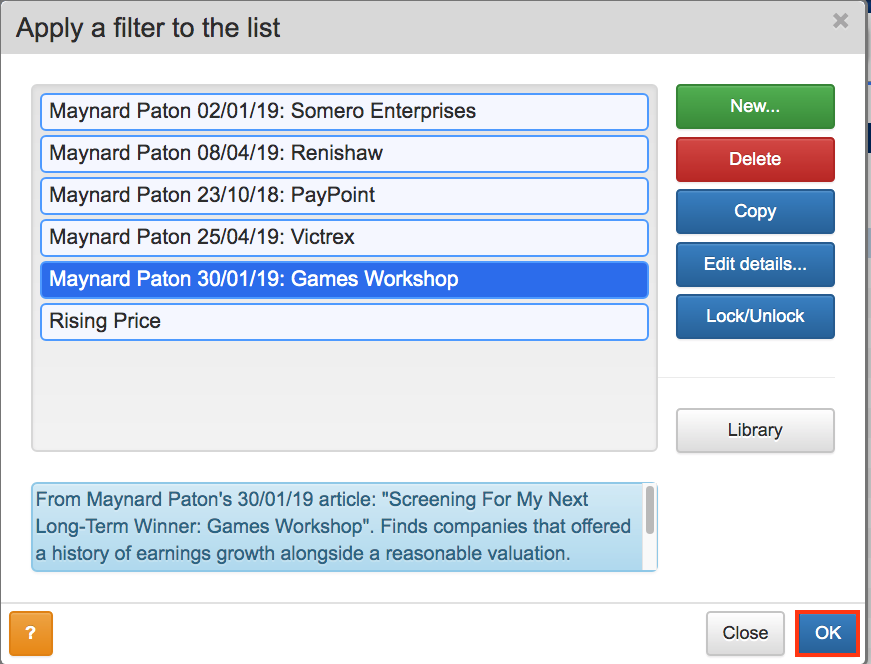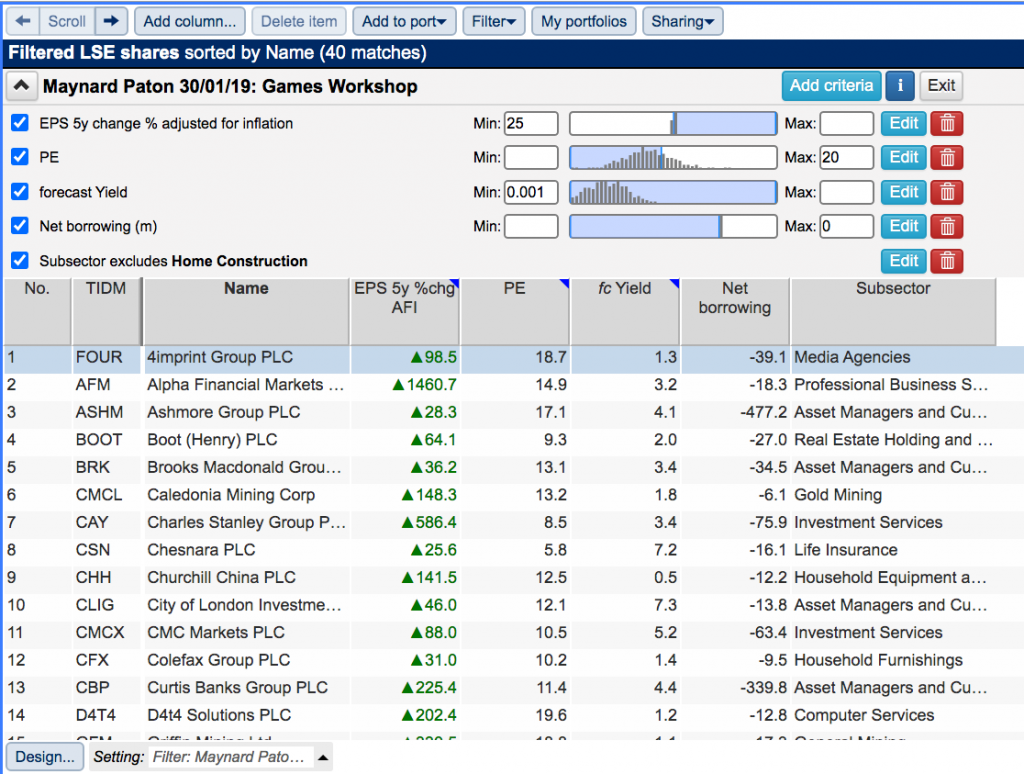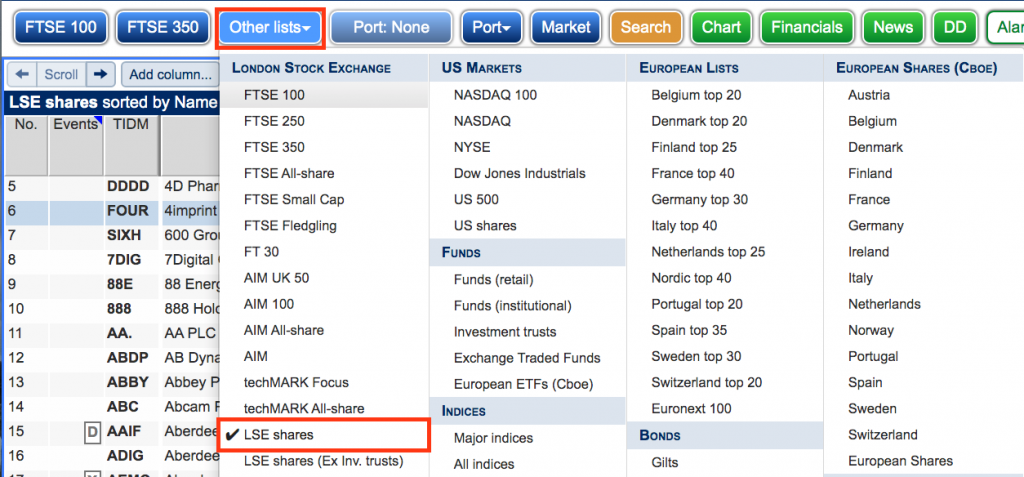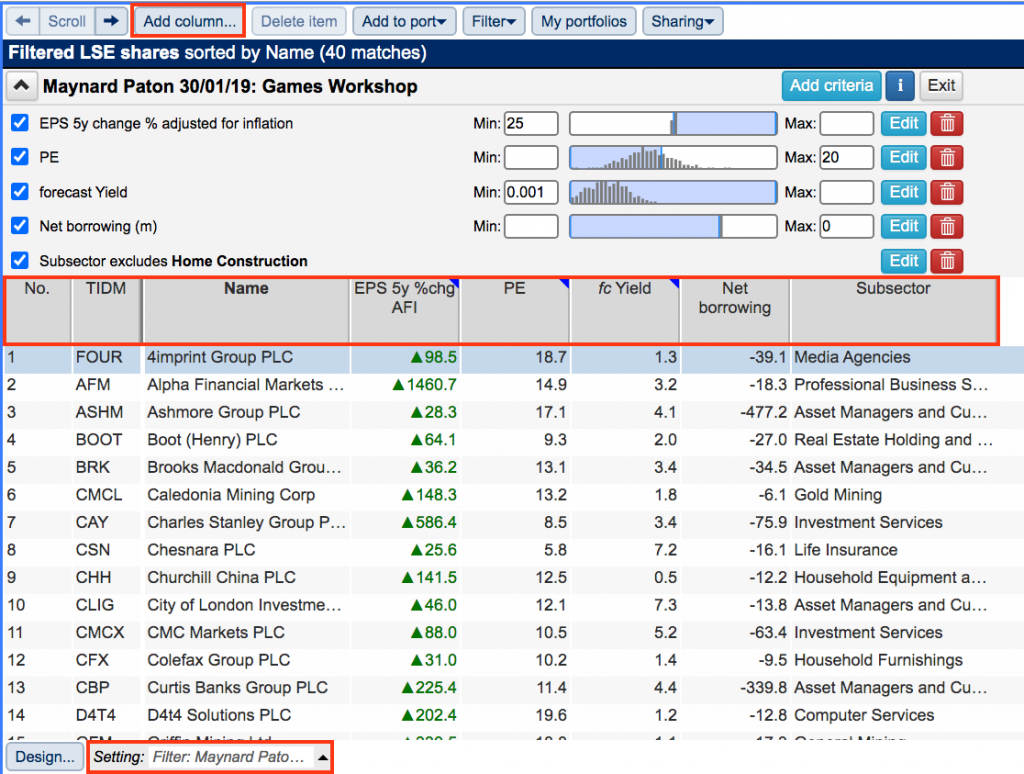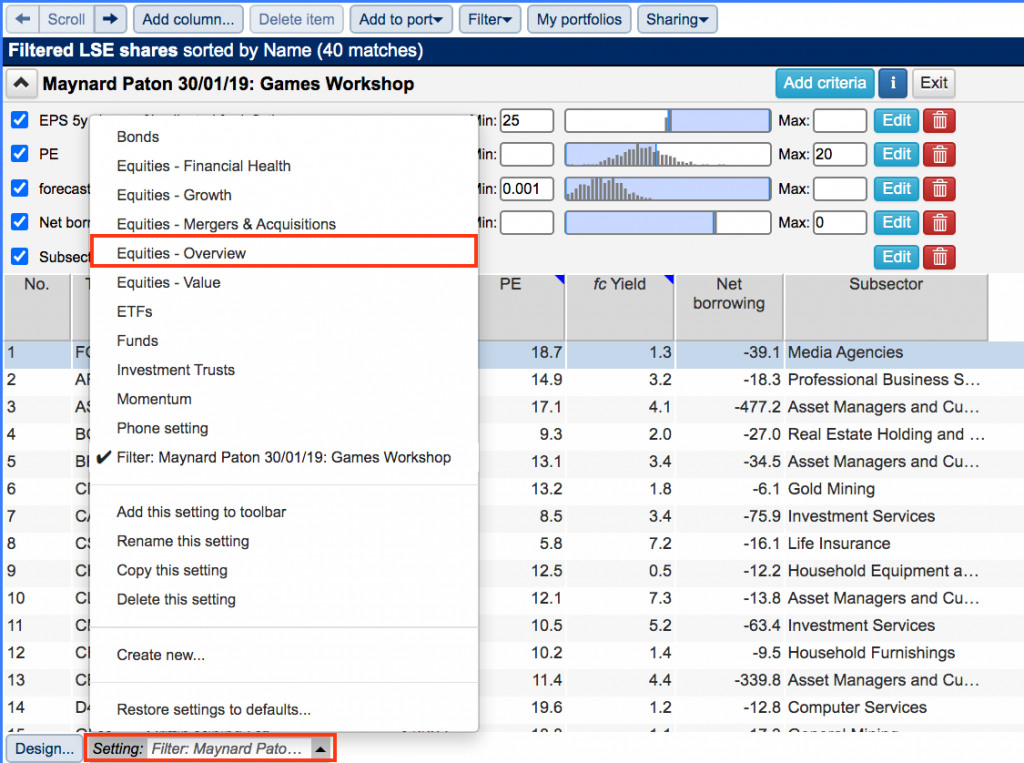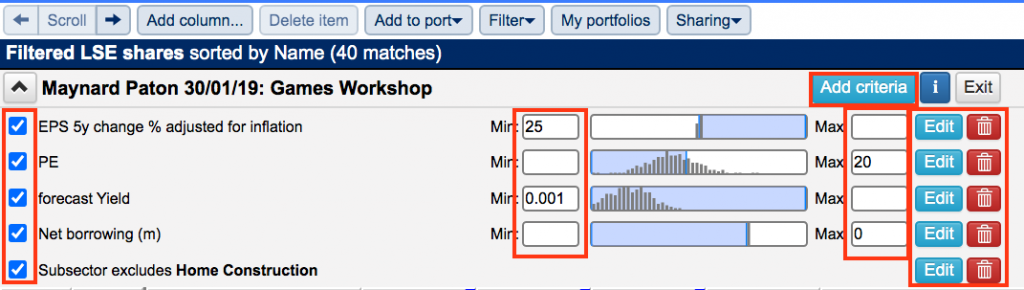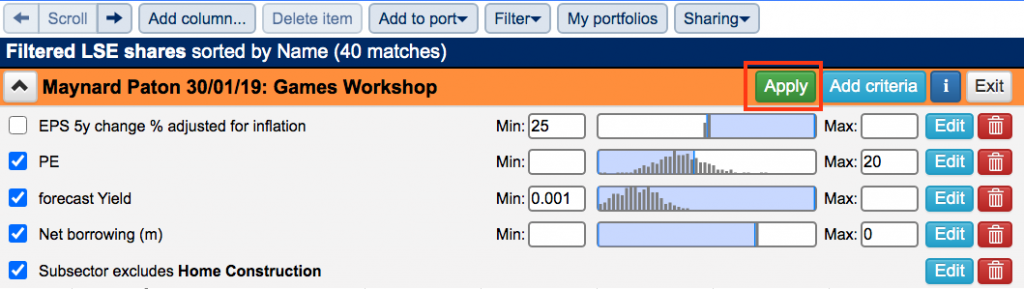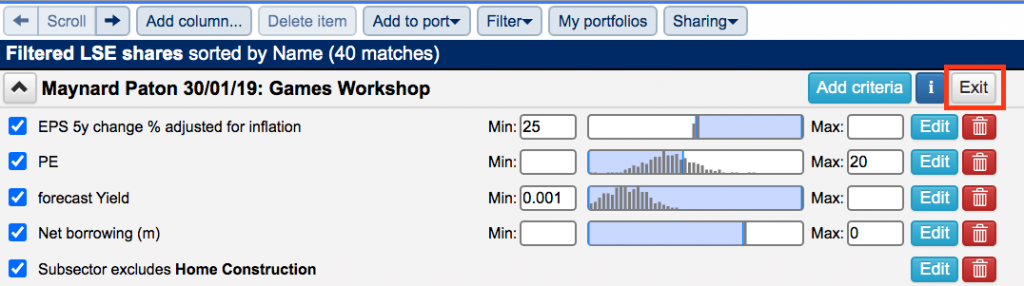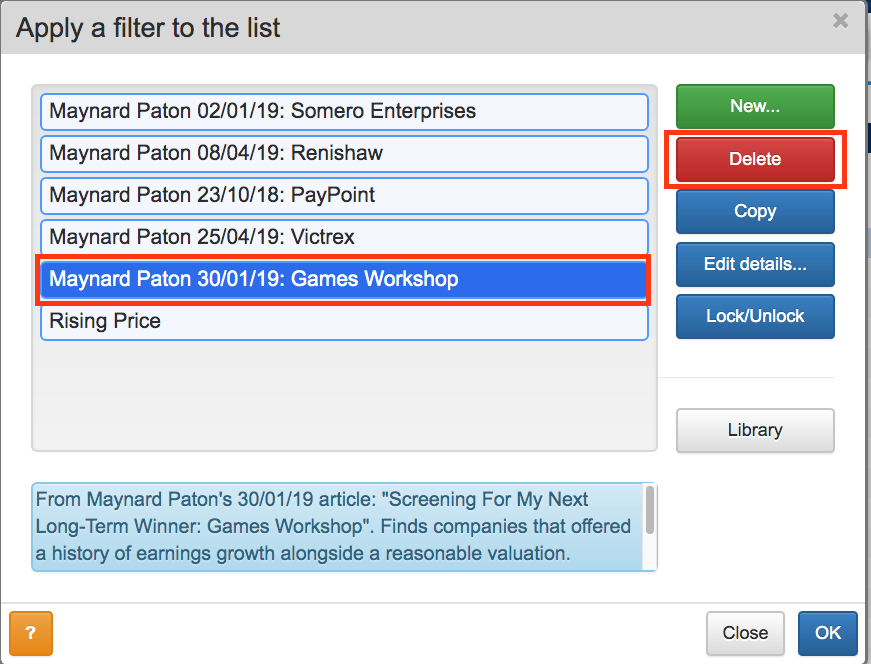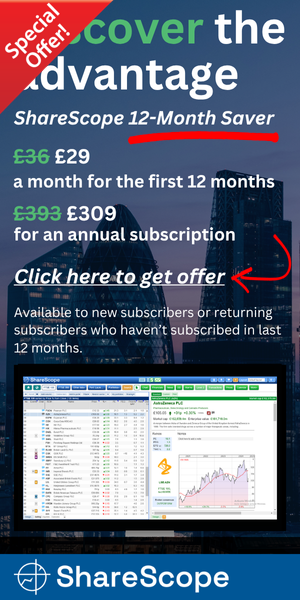UNOFFICIAL
SharePad Guide:
Stock-Screening Filters
Last updated: 28 August 2020
By Maynard Paton
Welcome to part 3 of my UNOFFICIAL SharePad guide for new subscribers!
This page describes how to install the five favourite stock-screens I have employed within my SharePad articles.
Official SharePad Tutorials: Filtering lists | Lists and Settings | Columns
Disclosure: This blog page contains SharePad affiliate links.
Just follow these instructions:
1) Click Filter within the blue sub-menu and then select Apply filter…:
2) The Apply a filter to the list box will appear. Now click Library:
3) Use the slider to scroll down through the library:
4) Select the Maynard Paton 02/01/19: Somero Enterprises filter, then click Install:
5) The filter will show as installed:
6) Use the same procedure to install the following filters:
- Maynard Paton 08/04/19: Renishaw (the Renishaw filter is just below the Somero Enterprises filter)
- Maynard Paton 23/10/18: PayPoint
- Maynard Paton 25/04/19: Victrex
- Maynard Paton 30/01/19: Games Workshop
7) Once the final filter is installed, click Close:
8) The Apply a filter to the list box will now appear:
Click OK.
9) The selected filter will now be applied to list view:
The number of shares shown (or ‘matches’) will depend on which list (or index) you have set. You may wish to change the list to widen or narrow the number of matches.
10) The list setting at the bottom will change to the default associated with the filter, and the list columns will alter accordingly:
You may wish to click Add column… within the blue sub-menu to add extra data to the filter results.
11) Alternatively, click on the list setting at the bottom to apply the Equities – Overview default column layout:
12) You may wish to tweak the filter’s original settings:
- Unticking the boxes toggles the associated filter criterion on and off.
- The Edit button allows you to change the filter criterion.
- Alter the Min and Max values to widen or narrow the search.
- Add criteria… allows you to apply extra filter criteria.
- The dustbins delete filter criteria.
Click Apply and the results from the filter will change accordingly:
13) Click Exit when you wish to leave the filter:
14) If you alter one of the installed filters but wish to revert back to the original settings, click Filter in the blue sub-menu and then Apply filter…:
…then select the appropriate filter and then click Delete:
Then reinstall the same filter from the library using the earlier instructions.
15) All done!
Further guide links:
- Introduction
- Part 1: Creating A Portfolio and Setting Up RNS Email Alerts
- Part 2: Designing Your SharePad Summary
- Part 4: Installing Financial Charts
- Part 5: Finding The Market Largest Risers and Fallers
Happy investing with SharePad!
Maynard Paton