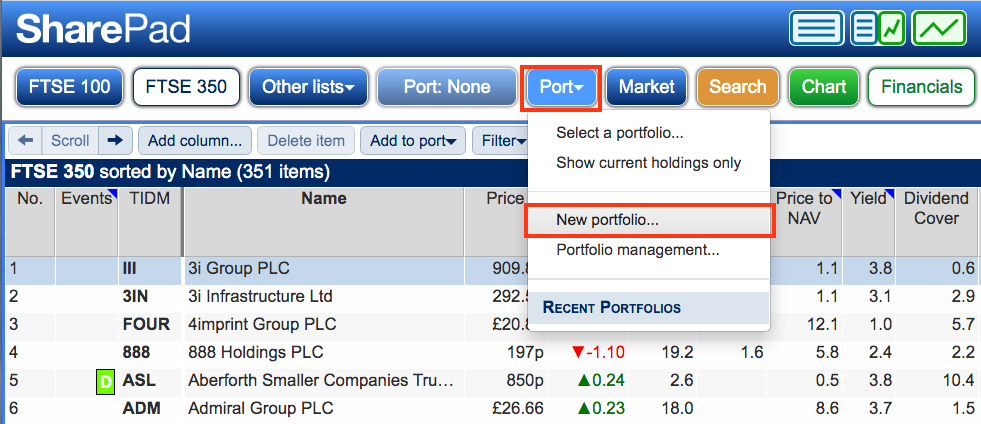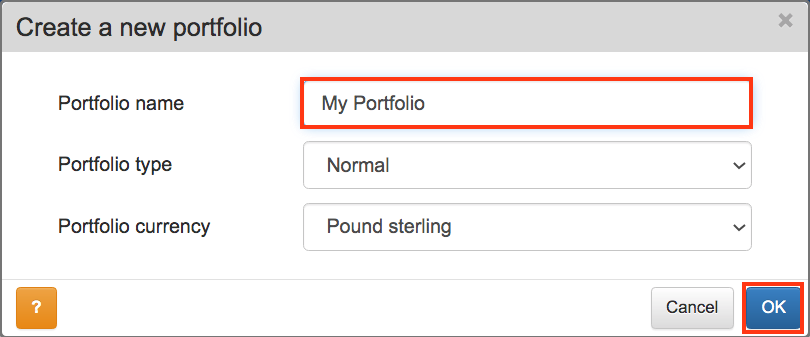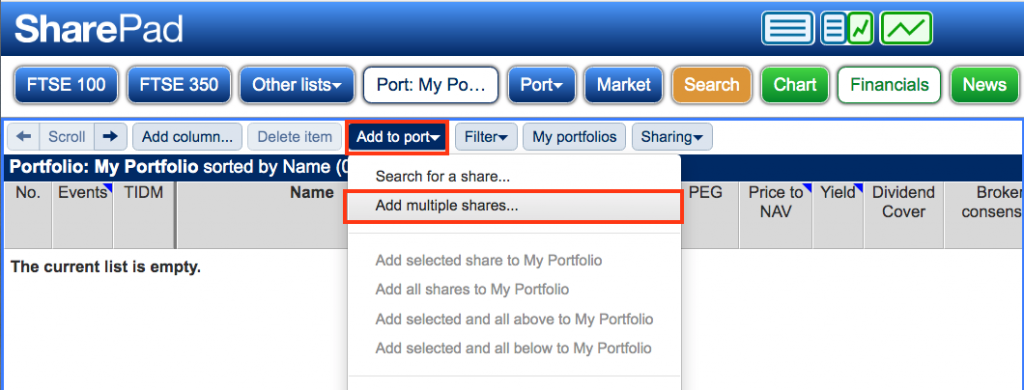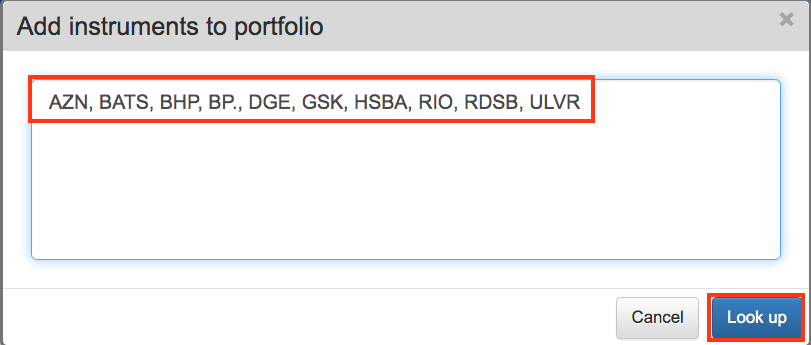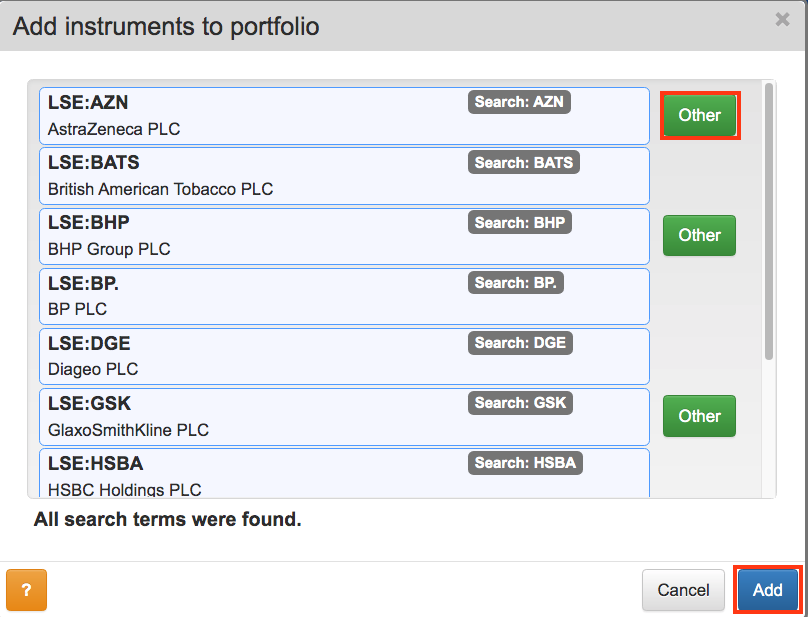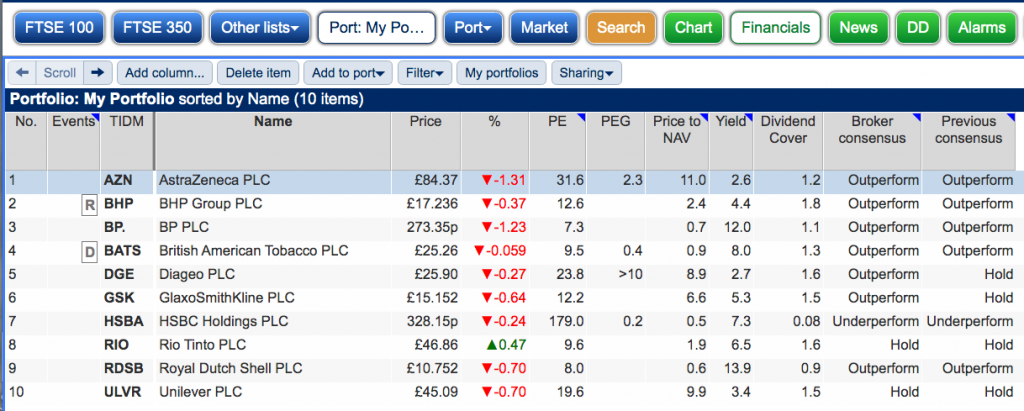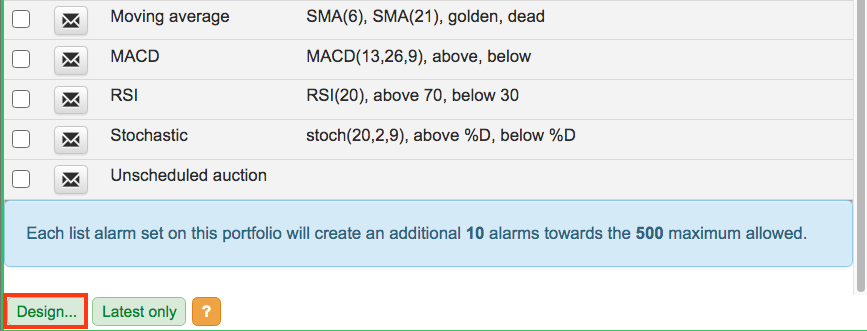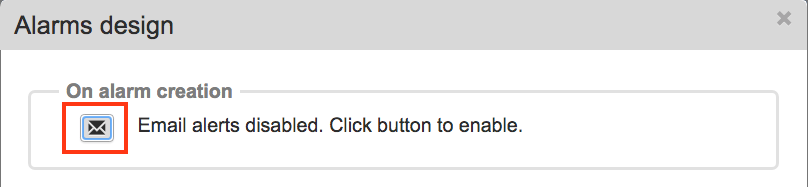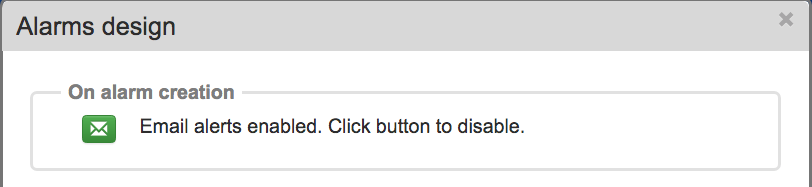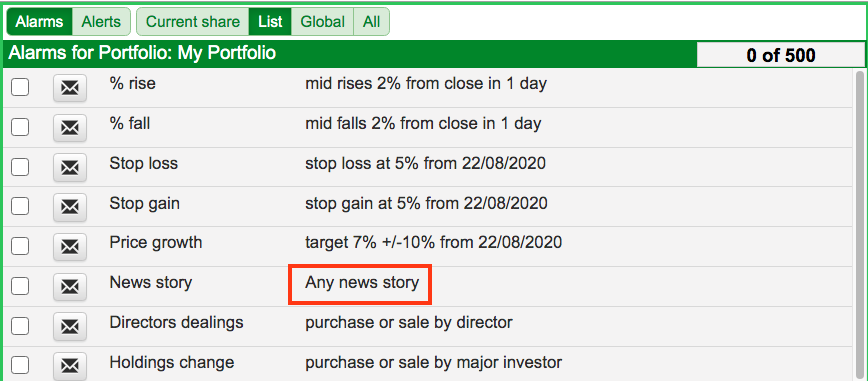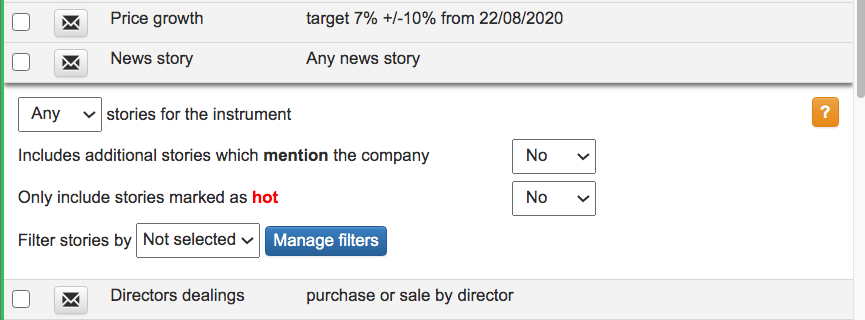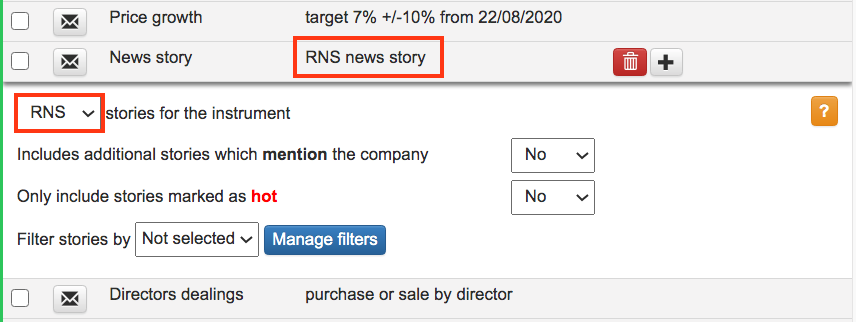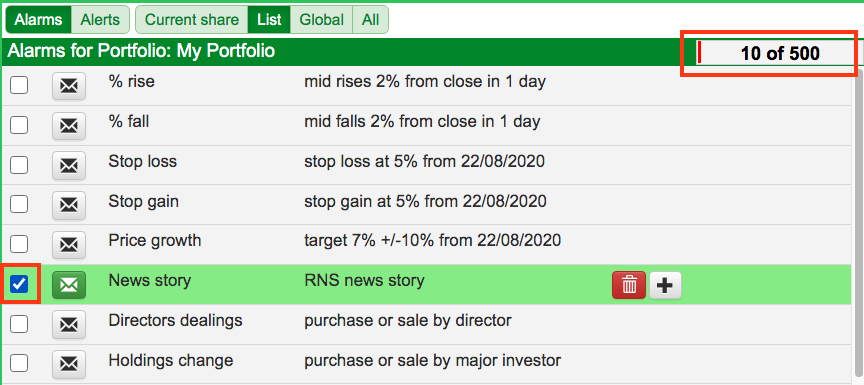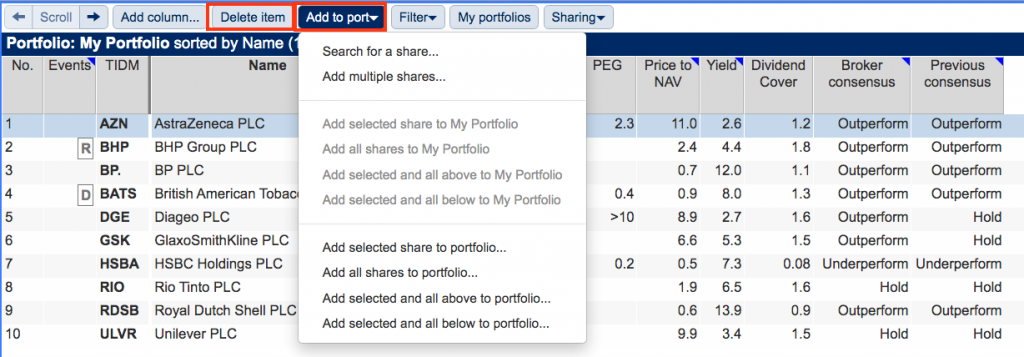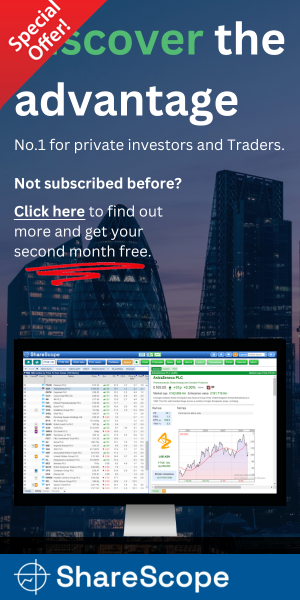UNOFFICIAL
SharePad Guide:
RNS Email Alerts
Last updated: 30 September 2020
By Maynard Paton
Welcome to part 1 of my UNOFFICIAL SharePad guide for new subscribers!
This page describes how to create a SharePad portfolio and then set-up RNS email alerts for each portfolio holding.
Before you start!
At least one share ticker is needed for your portfolio to get started. Further tickers can be added to your portfolio later and SharePad will automatically include these shares for the RNS email alerts.
Official SharePad Tutorials: Portfolio Basics | Alarms
Disclosure: This blog page contains SharePad affiliate links.
Just follow these instructions:
1) Click on Port within the top menu and then select New Portfolio…:
2) Complete the Portfolio name box and then click OK:
3) Click Add to port and then select Add multiple shares…:
4) Complete the Add instruments to portfolio box with a list of share tickers and then click Look up:
5) Some tickers may relate to multiple shares. Click Other to select the appropriate company if the one presented is incorrect. Then click Add:
6) Your portfolio should now appear in the blue half of SharePad:
7) With your portfolio still showing in the blue half, click on Alarms within the top menu and then click List in the sub-menu:
8) Scroll down to the bottom and click Design:
9) The Alarms design box should now appear:
Click on the On alarm creation button to enable emails:
The Envelope button should now turn green. The other settings can be left unchanged. Then click OK:
10) Within the News Story alarm, click Any news story:
Further options should appear:
11) Select RNS from the stories for the instrument menu and then click RNS news story to close the further options:
12) Tick the box to turn on email notifications for this alarm:
The total number of email alarms set will alter accordingly.
13) Watch your inbox for your SharePad RNS email alerts:
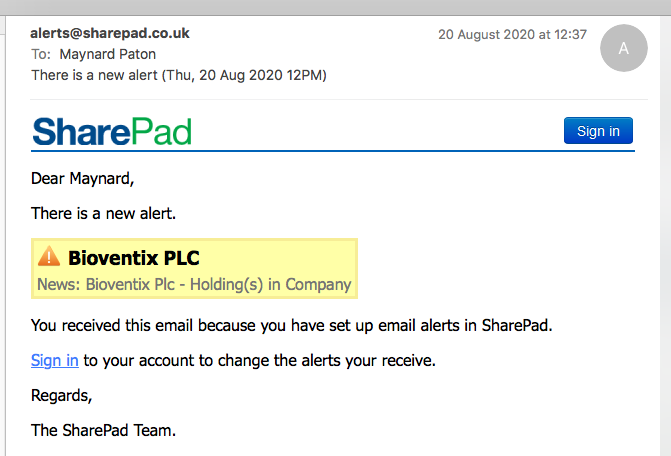
SharePad neatly summarises multiple RNS alerts issued at the same time into one email:
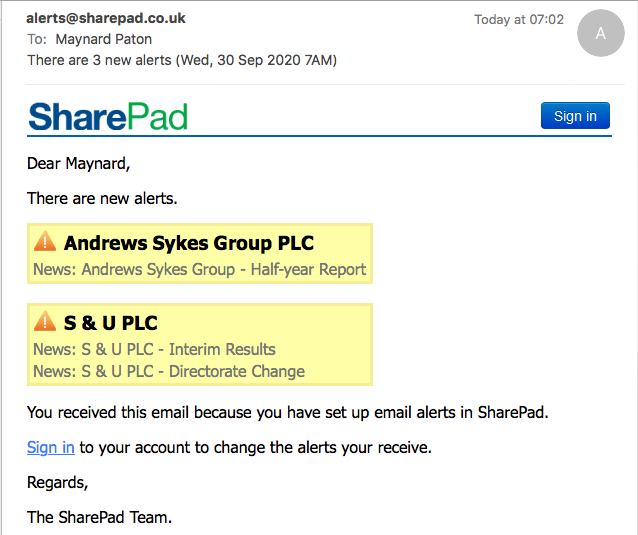
14) To pause the RNS email notifications, untick the box:
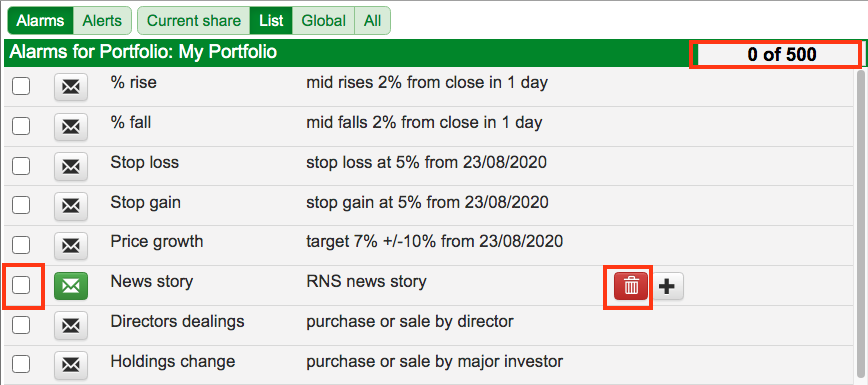
The total number of email alarms set will alter accordingly. Clicking the dustbin will delete the alarm completely.
15) If need be, select Delete Item and/or Add to port within the portfolio sub-menu to alter the constituents of your portfolio:
SharePad will automatically adjust the email alarms to reflect the revised portfolio.
16) All done!
Further guide links:
- Introduction
- Part 2: Designing Your SharePad Summary
- Part 3: Installing Stock-Screening Filters
- Part 4: Installing Financial Charts
- Part 5: Finding The Market Largest Risers and Fallers
Happy investing with SharePad!
Maynard Paton